How to Register
To access this course, one must create an account on the TRAIN site. When you finish filling in information, the system will tell you that your new account has been created. The system will send you an email message and a link will be in that email to verify your account. For this particular course, an assessment is required to be taken before registration can be fully completed.
1. Click the Registration tab.

2. Click "Create Account".
3. Read the TRAIN policies and check the box labeled "I agree to these TRAIN policies". Click "Next".
4. Select your state from the Location dropdown menu and click "Next" to continue.
5. Fill in the Required fields (at the very least) on the form provided and click "Next" to continue.
6. Answer the question about the Medical Reserve Corps and click "Next" to continue.
7. Answer if you'd like to add the Centers for Disease Control and Prevention (CDC) to your TRAIN groups. Click "Next".
8. Select your Community of Practice from the dropdown menu and click "Next" to continue.
9. Select up to three Professional Roles. Some require choosing Specializations. Click "Next" to continue.
10. Select up to three Work Settings that best fit your work environment. Choose subcategories where applicable. Then, click "Next" to continue.
11. Select your demographic information in the form provided. This is optional. Click "Next" to continue.
12. Answer how you heard about TRAIN from the dropdown menu. Click "Next" to continue.
13. If you chose more than one professional role and/or work setting, you may be asked to select which one is primary. Click "Continue" after you have done so.
14. A page will appear telling you that your new account has been created. Click "Continue" to move onto course registration.
15. To register for the course, click the Registration tab.
16. Select your credit type and answer in the box provided whether or not you are applying for Continuing Education Units along with your indicated organization.
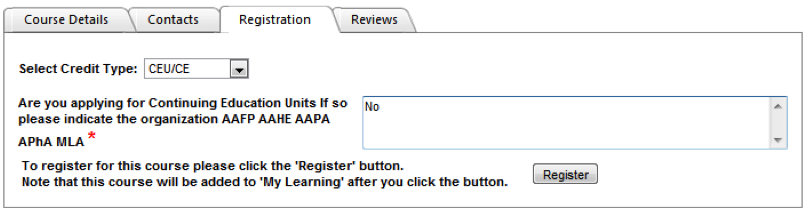
17. Click "Launch" to continue and to begin the course.
18. An assessment is required to complete registration to the course. Click "Assessment" to take it. A new page will pop up and you will be able to start the assessment.
19. The course will have been added to your "My Learning" section of the TRAIN site.
To go back to the enrollment page, click here